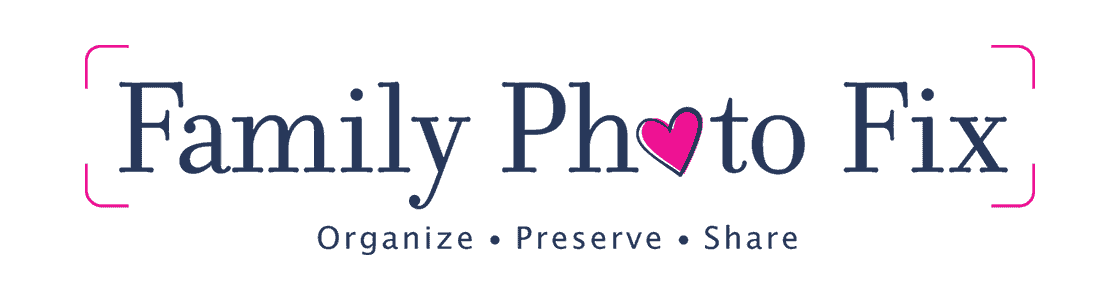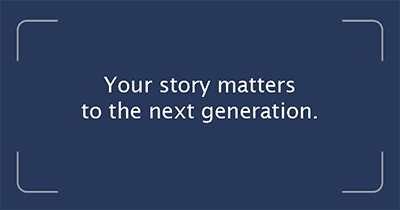iCloud is a sync—not a back-up
iCloud is primarily a syncing function, not a photo backup. By default, iCloud is considered one copy of your photos in the event something happens to your iPhone or iPad. The function of iCloud is meant to sync (all the same photos) to all of your devices.
Relying solely on iCloud Photo Library for photo backup can be risky. For example, you forget to turn on iCloud Photo Library and you aren’t sending up any data to the cloud and you drop your phone. Ooops! In the event, you turn off iCloud photos on one of your devices, that device is operating no differently than a stand alone 35mm camera does without any backup. If you drop that device and it doesn’t work anymore, you have lost those photos.
iCloud Photo Library is about syncing to other Apple devices. Additional photo back up workflows are recommended. Other cloud photo apps like Google Photos, Dropbox Camera Uploads, Amazon Photos can work nicely as an back-up insurance policy to dump your iCloud photos into.

iCloud Photo Library = High Resolution Photos
Every photo that syncs up to iCloud does so at the highest original resolution it was captured at. This means that all iCloud Photo Library photos are high resolution files. High resolution files are big. So if you’re storing big high resolution photo files on your iPhone, those big files are eating up your device storage. To fix that problem you need to optimize your iPhone storage.
Why is this important?
When you keep your high res originals on your iPhone or iPad you can quickly run out of storage space. Remember, if you are syncing to iCloud Photo Library, you always have the high resolution version of the photo in the cloud in the event you need it for enlargements or other purposes.
When you select “Optimize iPhone Storage” to save storage space, Apple will start managing your photo workflow for you. iCloud Photo Library will only send the low res versions of photos to your iPhone creating more space on the device. All original high res photos will still be in your iCloud Photo Library in the cloud but you will have more space on your phone. To select this setting on your iPhone go to Your Name>iCloud>Photos>Optimize iPhone Storage